This guide is based on the guide by Bringus Studios
Preparations
- Download the jailbreak tools and unpack them
Backing up
Run
MTK Driver Setup.exeand install the driver, click yes if it asks to remove the originalOpen
flash_tool.exeIn the Download tab, choose
MT6737T_Android_scatter.txtfor the Scatter-loading FileClick the Readback tab
Remove anything that’s present, then click Add
Double click the new line that appeared
Name the file
og_boot.imgand save it somewhereInput
0x1D80000into the Start Address text boxInput
0x1000000into the Length text boxClick OK
Click Add, then repeat steps 6-10 but use
og_system.imgfor the name, and0xB000000&0xA0000000for Start Address and LengthClick OK. These two files will be your backups in case your device bricks
Make sure the checkboxes for those two line items are checked and then click Read Back
Plug in the device and reboot it (adb reboot ideally)
It should start backing up. If it doesn’t, unplug and replug the device and reboot it again
Flashing
Open the Download tab
Choose
MTK_AllInOne_DA.binfor the Download-Agent if it doesn’t auto-populate with itClick the empty box under the Location tab for line item
bootChoose the
boot.imgfile ( NOT theog_boot.imgthat you made earlier)Do the same but for the
systemanduserdataline itemsThis will erase all the data on the device. Make sure the checkboxes for those three line items and ONLY those three line items are checked, and then click Download.
If the device is just on a black screen here and SP Flash Tool is doing nothing, you may need to hold volume up + power for 8~10 secs to get it to go
It should boot up to a setup screen. If not, hold volume up + power for 8~10 secs. Once it’s booted, open a terminal on your PC and type
adb shell pm disable-user --user 0 com.example.startingup_guideUnlock the screen and then type
adb shell am start -a android.intent.action.DIALOpen the dialer and type
*#*#89362#*#*You should get a toast message that the APK flag has been set to 1. If not, restart from step 15 but slower this time
That’s it :) I (Bringus) recommend finding a launcher to install first. Apex launcher works fine. To install an APK that you downloaded on your PC, just type
adb install C:\put\the\path\to\your\app\here.apkand it will start installing. Many apps will have off-screen buttons that need to be pressed, I recommend using scrcpy (found in the scrcpy-win64 folder) to remotely control the device over USB since it shows the "whole" screen and not just the round part